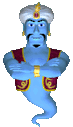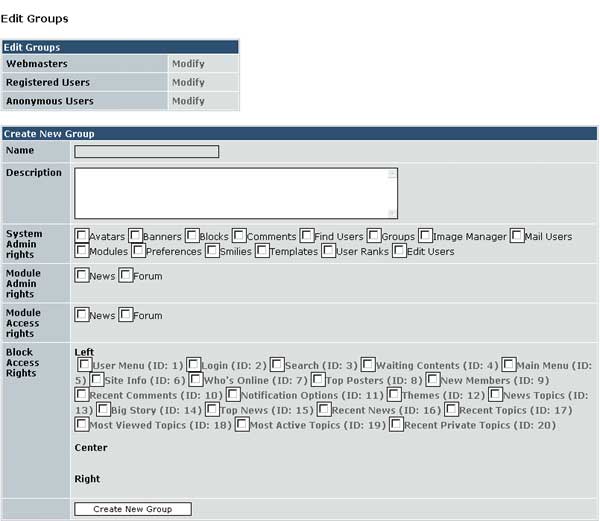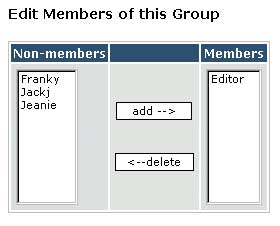|
Xoops Groups and Permissions
Permissions and Groups Overview Permission access levels for users can easily be implemented using Xoops. For example, specific content can be hidden from anonymous users, and only made available to registered members or groups specified by the site administration. Xoops has an easy to use one-click powerful permissions management system. In this section new groups can also be created and registered users added to individual groups. Group System Admin rights for modules are also implemented in this section. Note: Each time a module or block is added in Xoops the relevant permissions for users must be added here. For example, although visibility settings are set to Yes in a block, anonymous users will not have access to the block until permissions are set in Groups. The same applies to modules. To find the permissions admin go to your site admin, and let your mouse hover over the System Admin icon--then choose Groups. The Xoops Groups screen
To create a new group go to the System Admin->Groups section in your Xoops administration. You will now see a screen similar to the above. Notice the Create New Group section, and add a name for the new Group and a description if required. Now add permission for System Admin rights, Module access rights, and Block access rights as required. Then click the Create New Group button to apply your settings. How to add Module access and Block access rights This is where the site administrator(s) add or remove permissions to access modules or blocks, setup new groups, and move users into other groups. For example in the System Admin->Groups section click on Modify next to Anonymous Users. In this section you set up permissions for module access and block access by just adding a checkmark to the relevant boxes i.e.
How to add System Admin rights for a group System admin rights allow users in the Group concerned full administration rights to individual modules or a selection of modules. When System admin rights are added the members of the group concerned will see an administration link when they login to your site, but the users will only see the admin links to the module(s) specified. To add System Admin rights to registered users for example go to the System Admin->Groups section and click on Modify next to Registered Users. Then go to the System Admin rights section and add a checkmark to the relevant module or modules -- then click update to apply your settings. How to add a registered user to a group Registered users can be easily moved to other groups. For example to add a registered user to the Webmasters group go to System Admin->Groups and then click the Modify link next to the Webmaster selection
Now navigate to the bottom the Modify Webmasters screen and select the Non-Member on the left. Move this selected user to the Members section to the right by clicking the "Add" button. You will then receive a message that the database has been updated.
|
||||||||||||||||||||||||